User Guide on using Currency Select’s (AVPS) Merchant Portal.
Registration
Currency Select will register all new merchant users requested. An email will be sent from ccpp@globalblue.com with an Activation Link.
1. Click Activate
2. Input and confirm a password for the account
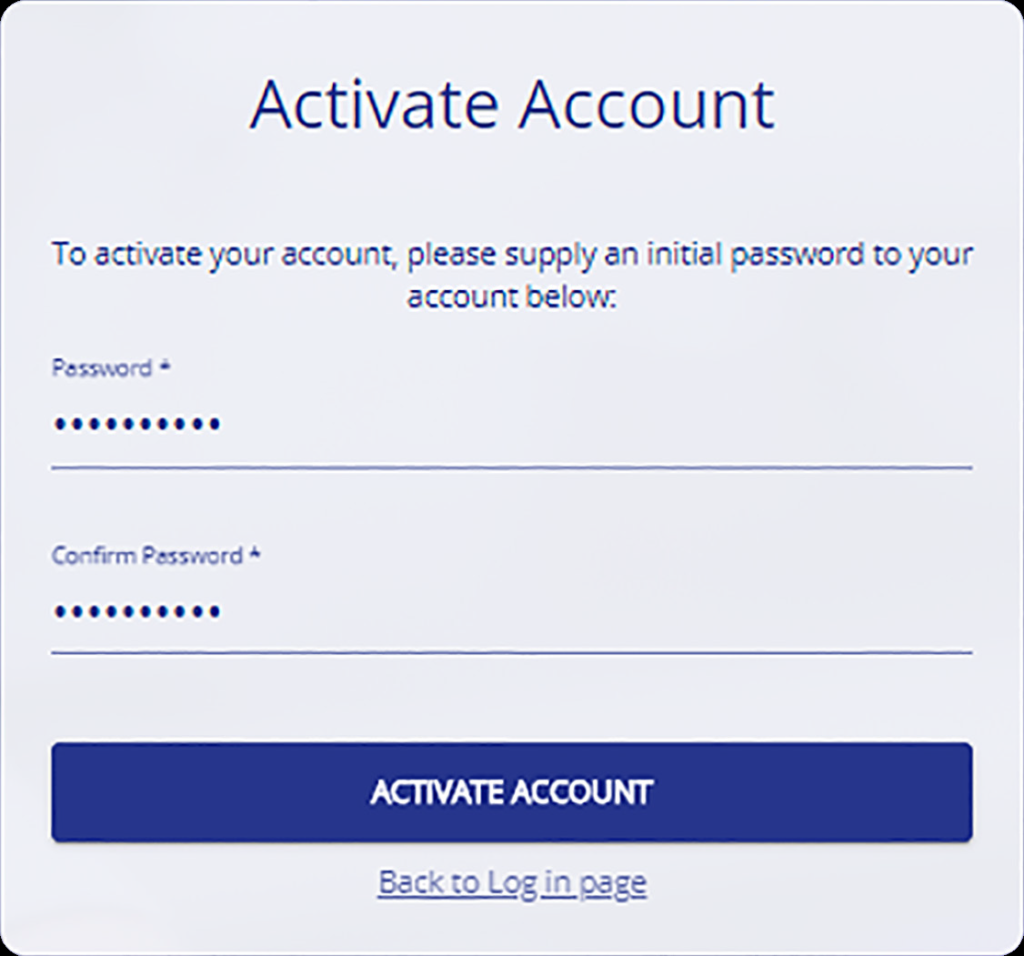
3. Click Activate Account
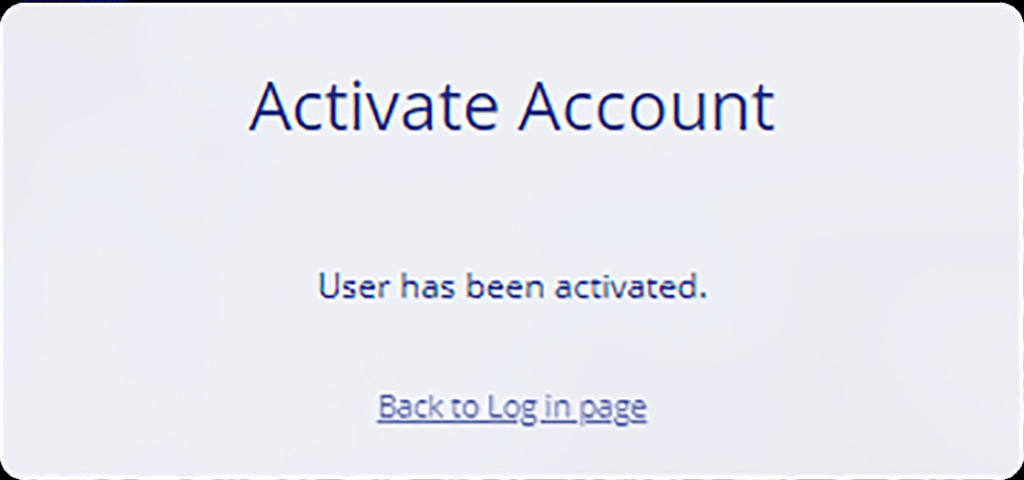
4. Select “Back to Logon Page”
5. Login using Username and created password
6. A prompt will appear to register a phone number to this account for 2-Factor Authentication
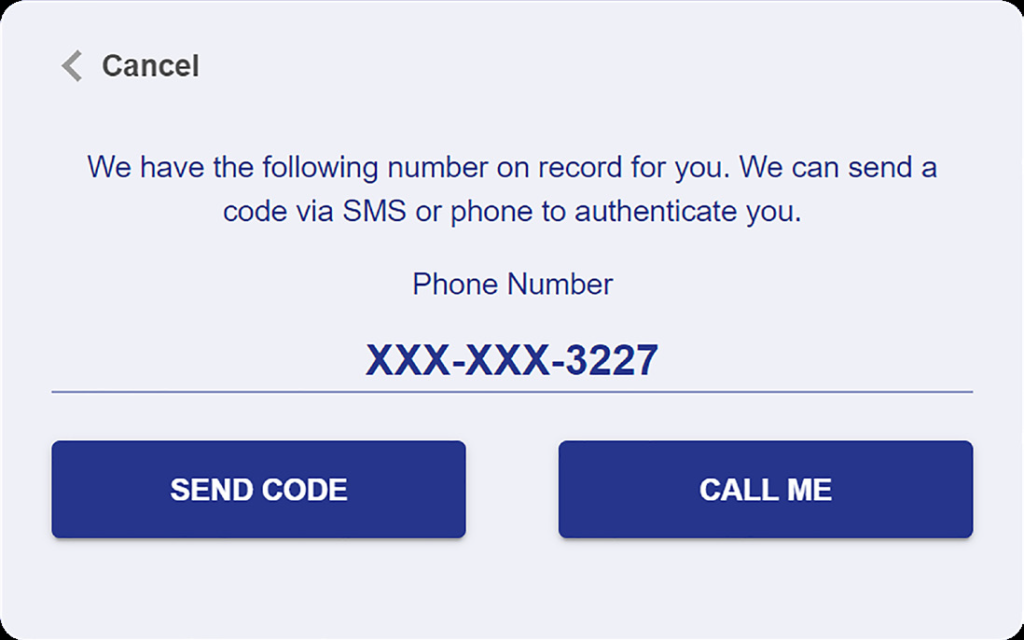
7. Complete the details and select Send Code or Call Me
8. Input the code generated
Log In
1. Visit https://mppayments.globalblue.com/ to log in using the credentials created during registration
2. Click Send Code or Call Me to generate a code for 2-Factor Authentication
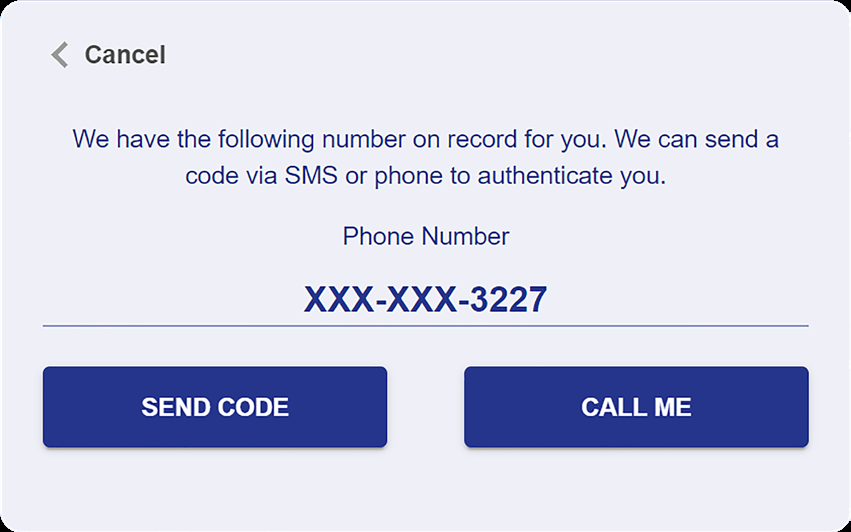
3. Input the code generated, and press Enter
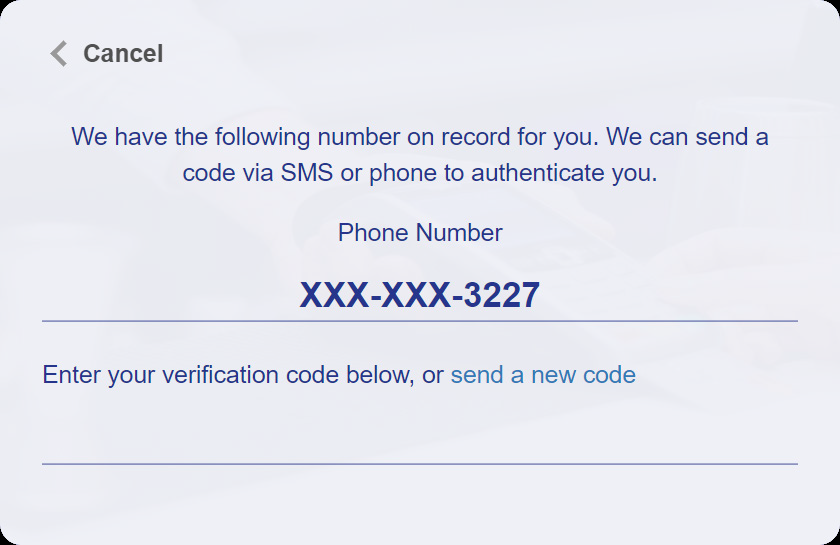
4. You will now be logged in.
Navigating the menu
Currently, the Merchant Portal supports transaction search functionality, report download, pre-auth cancel and a contact form to reach our Customer Care team. To access each of these, click the corresponding text on the sidebar.
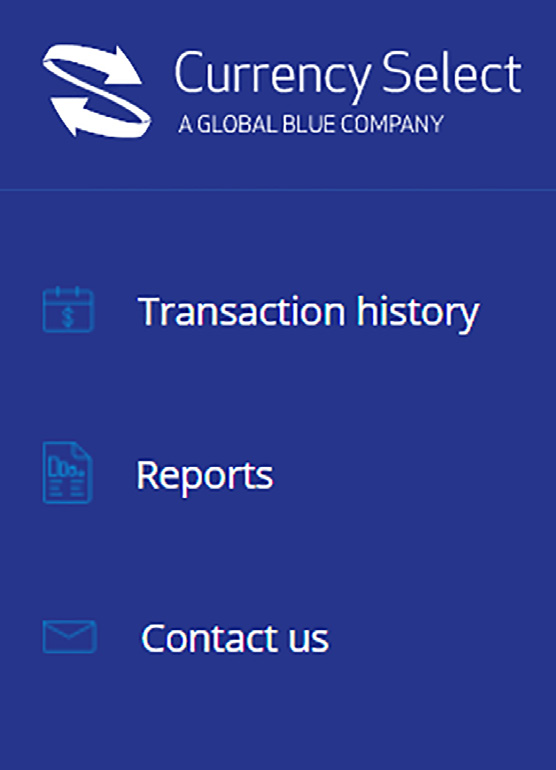
Transaction History
Selecting the Transaction history option in the sidebar allows a user to search for specific transaction/s, based on a set number of parameters.
Each search must contain at a minimum, a start date and time. This period that can be searched must not exceed 30 days.
Additional refinement of the search can be done by applying one of the filters.
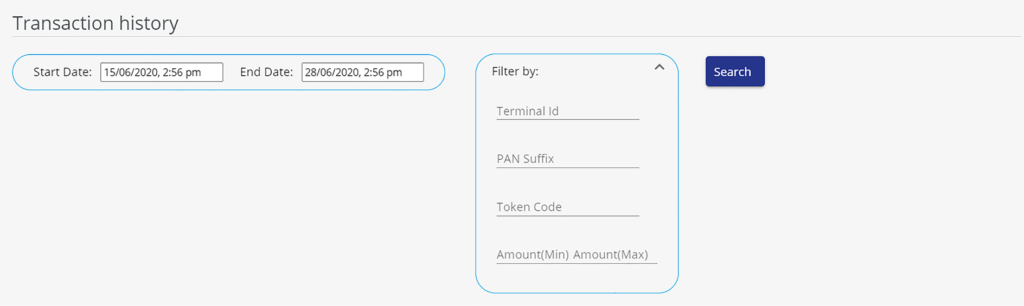
Transaction Detail
Additional transactional information can be found by selecting the ellipses (…) in the furthermost right column. Upon selection, greater transaction detail will be shown. The image below provides greater detail on each field.
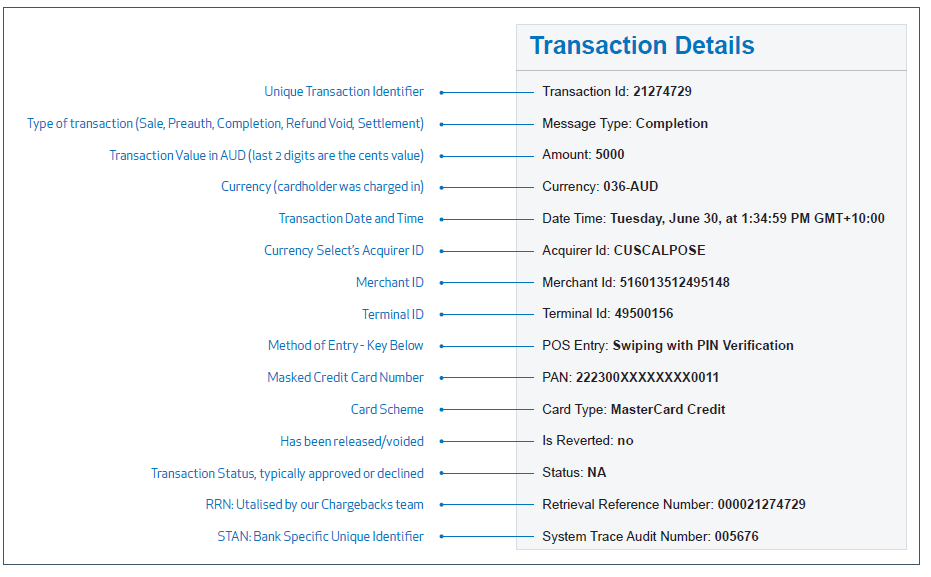
Method of Entry Key
EMV Fallback (Signature Verification) – Chip and PIN failed with a Signature required
Proximity via Magnetic Stripe (Signature Verification) – Swipe with Signature
Proximity via Magnetic Stripe (No CVM) – Swipe with Signature without a Card Verification Number/Card Verification Code
Proximity via ICC (Signature Verification) – Contactless with Signature
Proximity via ICC (PIN Verification) – Contactless with PIN
Proximity via ICC (Customer Device Verified) – Contactless using smart device (watch/phone etc)
Proximity via ICC (No CVM) – Contactless with no PIN/Signature
Swiping without PIN (Signature Verification) – Swipe with Signature
Swiping with PIN (PIN Verification) – Swipe with PIN
Swiping – No CVM – Swipe with PIN or Signature with no PIN/Signature
Manual enter card number (Signature Verification) – Manually Entered Card with Signature
Manual enter card number – No CVM – Manually Entered Card with no PIN/Signature
EMV (Signature Verification) – Chip and Signature
EMV (PIN Verification) – Chip and PIN
EMV (PIN & Signature Verification) – Chip and PIN + Signature
ICC – No CVM – Contactless with no PIN/Signature
Releasing Pre-Authorisations
Currency Select has developed the ability to send a Pre-Authorisation reversal request to the cardholder’s bank. It is important to note that not all card issuers will act upon reversal requests.
1. To generate a Pre-Authorisation reversal, locate the Pre-Authorisation in Transaction History, and click on the ellipses (…) to bring up the full transaction details.
2. If the Pre-Authorisation has not previously had a reversal request applied, a Cancel Transaction button will be visible on the right hand side.
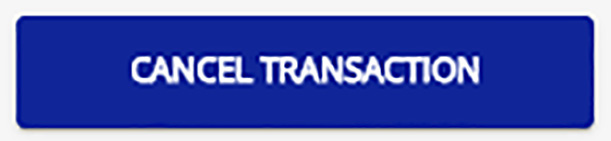
3. Once this button has been clicked, a pop-up will occur prompting confirmation of the release request. Select OK to continue, or Cancel to return to the Transaction Detail screen.
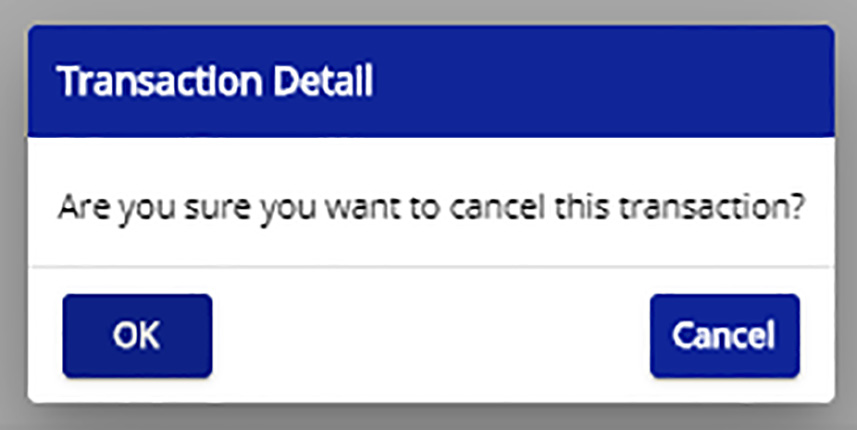
4. If OK is selected, the page will refresh, and a successful reversal request will show “Transaction has been cancelled successfully”, and the “Is Reverted” field will change to yes.
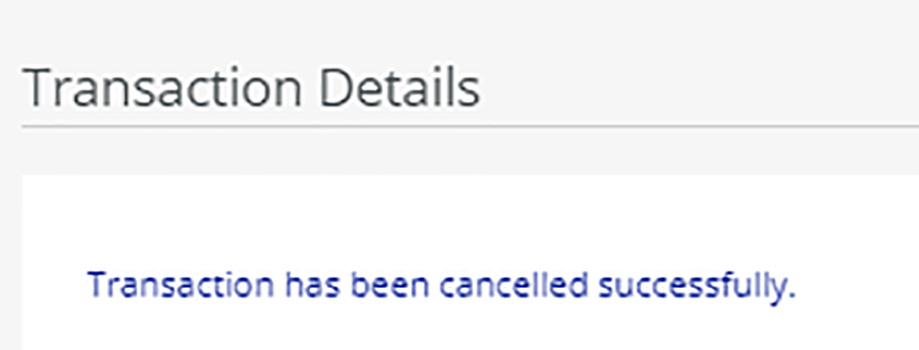
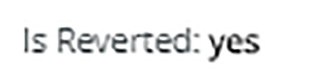
Reports
Selecting the Reports option in the sidebar allows a user to retrieve the reports that Currency Select have traditionally provided via email.
The reports that are available are listed in the table below with a brief description. If any of the below reports are not appearing in the portal, contact DCC-Customer-Care@currencyselect.com to have these included going forward.
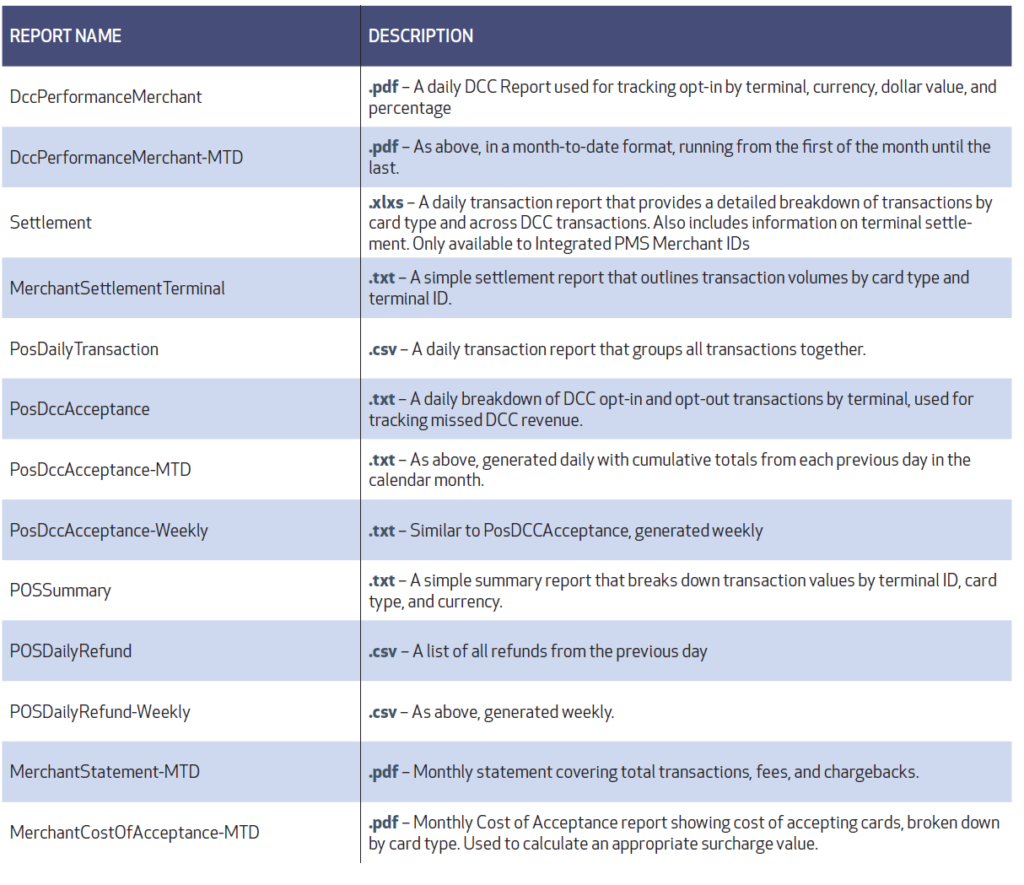
Contact Us
Selecting the Contact us option in the sidebar allows a user to send a query to Currency Select. This query is handled by our Customer Care team.
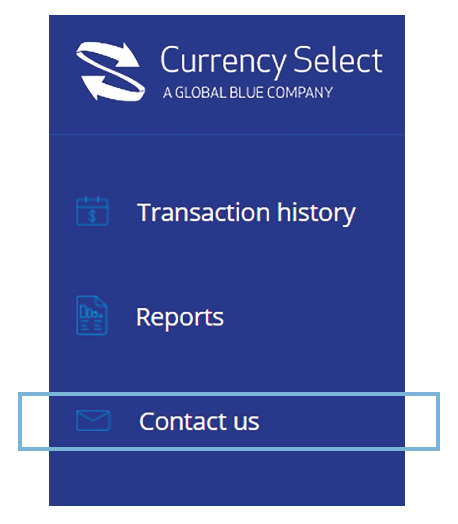
Adding Users
The Currency Select Merchant Portal supports three user types, known as User, Transaction User and Financial Transaction User with the key difference being a Transaction User is able to view Transactions, a Financial Transaction User can Cancel Pre-auth’s, while a User can only view Reports. Both user types can be simultaneously linked to a single email login.
Currency Select will on-board users to the platform upon receipt of the Boarding Form.
If additional users are required, a new Boarding Form should be completed and sent to:
merchant-portal-support@globalblue.com
If the request requires Financial Transaction Users to be configured, this request must come from either the General Manager or Financial Controller of the property.